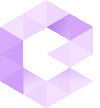How to export your Easy Crypto transactions.
| Transaction type | File Import |
|---|---|
| Withdrawals | |
| Deposits | |
| Trades |
File import
You can import Easy Crypto transactions into Divly by downloading and importing a CSV file. Make sure to download the CSV file every time you want to include the latest transactions.
Important
Easy Crypto operates as a dealer which means they do not store your crypto. When you buy crypto from Easy Crypto, you send them a FIAT currency and they send you the cryptocurrency to your Bitcoin or Ethereum address of choice.
We have found the best way to handle these transactions is to split each trade into a deposit, a trade, and a withdrawal. By doing this, transfers will be correctly matched when you add the wallet that you sent it to. If you prefer not to use this method, you can always remove the deposits and withdrawals associated with each trade. Feel free to contact our support if you are unsure what to do.
Step by step guide:
-
Sign in to Easy Crypto.
-
In the top right corner select My Account and then click on Orders.
-
Click on Download a CSV of your completed orders. Your file will download.
-
Drag and drop the CSV file to where it says Upload CSV. Divly will import the transactions.
 EN
EN